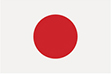REQUISITOS TÉCNICOS
REQUISITOS DEL SISTEMA
IBM PC o computadora compatible
Macintosh de Apple
iPad de Apple
Tableta con Android
Tableta PC
System Detect
REQUISITOS DE HARDWARE
Resolución: 1024 × 768 píxeles
Sistema operativo: Windows 7, Windows 8, macOS X
Altavoces: Requeridos
REQUISITOS DE SOFTWARE
Adobe Acrobat Reader
REQUISITOS DEL NAVEGADOR
Internet Explorer 9 o más reciente
Google Chrome
Firefox 20 o más reciente
Safari de Apple
Cookies activadas
Ejecución de scripts activada
Java activado
RESOLUCIÓN DE LA PANTALLA
Tenga en cuenta que la resolución mínima para este módulo es de 1024 × 768 píxeles. Si ve la pantalla del módulo cortada, ciérrelo, cambie la resolución de la pantalla y vuélvalo a abrir. También puede presionar las teclas de función F11 o FN+F11 del teclado para activar el modo de pantalla completa del navegador.
OBSTÁCULOS
En determinadas páginas, se le pedirá que haga clic en botones o imágenes a fin de obtener más información. Estos “obstáculos” le pedirán que haga clic en todos los botones o las imágenes para poder avanzar a la página siguiente. Habrá obstáculos similares en las páginas que contienen videos o narración de audio. Podrá continuar a la próxima página únicamente después de que haya finalizado el video o la narración de audio.
MARCADOR
⦁ Si, por alguna razón, necesita salir del módulo, podrá cerrar la ventana del navegador. Su ubicación se marcará (se guardará) automáticamente.
ACCESO A LOS CURSOS
¿CÓMO PUEDO ACCEDER A LOS CURSOS?
Diríjase a la página del catálogo y haga clic en el cuadro del título del curso que desea realizar para seleccionarlo.
OLVIDÉ MI NOMBRE DE USUARIO O CONTRASEÑA.
Tenga en cuenta que su nombre de usuario es siempre su dirección de correo electrónico.
Para restablecer su nombre de usuario o contraseña, haga clic en el botón ¿Olvidó su contraseña?.
NO VEO LA PANTALLA ENTERA CORRECTAMENTE/LA PANTALLA ESTÁ CORTADA/NO VEO LAS FLECHAS DE LA PÁGINA.
De acuerdo con los requisitos mínimos del sistema, la resolución de la pantalla debe estar configurada en 1024 × 768 píxeles. Ajuste la resolución y vuelva a cargar el curso. Generalmente, es posible modificar la resolución de la pantalla desde el escritorio. Para esto, normalmente debe hacer clic con el botón derecho del mouse en cualquier sector libre del escritorio; vaya a “Display Setting” (Configuración de pantalla) o “Screen Resolution” (Resolución de pantalla) y ajuste la resolución. También puede presionar la tecla F11 cuando carga el curso; de esta forma, en la mayoría de los cursos, se activará el modo de pantalla completa. Vuelva a presionar la tecla F11 o Esc para salir del modo de pantalla completa. Por último, debe tener en cuenta el nivel de zoom del navegador; tiene que estar configurado al 100% para poder visualizar el curso correctamente.
NO RECUERDO LA DIRECCIÓN DE CORREO ELECTRÓNICO QUE USÉ PARA INSCRIBIRME.
Si se ha olvidado la dirección de correo electrónico, comuníquese con el servicio de asistencia técnica enviando un mensaje a
support@learninglibrary.com
¿CUÁNDO COMENCÉ O FINALICÉ EL CURSO?
Luego de acceder al sitio, haga clic en "Mi cuenta/Mi biblioteca". En "Mi biblioteca", en la imagen del curso, podrá ver si ya ha comenzado el curso o no, o si se encuentra finalizado, además de información sobre la caducidad del curso, los intentos restantes, la recepción, entre otros datos. Si su curso aún se encuentra en progreso, después de hacer clic sobre la imagen del curso para continuarlo, se abrirá una ventana emergente en la pantalla donde se le preguntará si quiere continuar el curso desde donde lo dejó o volver a comenzar desde el principio.
NAVEGACIÓN POR EL CURSO
QUISE ABRIR EL CURSO HACIENDO CLIC EN LA IMAGEN “EN PROGRESO: HAGA CLIC PARA INICIAR”, PERO NO SE INICIÓ.
Este problema generalmente se debe a algún ajuste del navegador. Le recomendamos desactivar cualquier programa que bloquee las ventanas emergentes, tanto en su navegador como en cualquier otro software que pudiera tener, como la Barra Google o Yahoo! Toolbar. Haga clic aquí para obtener una explicación detallada sobre cómo hacerlo:
(
HAGA CLIC AQUÍ; página en inglés)
¿CÓMO PUEDO MARCAR EL LUGAR DONDE DEJÉ EL CURSO PARA PODER RETOMARLO OTRO DÍA?
La mayoría de los cursos de nuestro catálogo marcan automáticamente el lugar donde dejó el curso a medida que va avanzando. Cuando regrese al curso, se le preguntará si desea volver a comenzarlo desde el principio o retomarlo desde donde lo dejó.
Sin embargo, algunos de los cursos que se desarrollaron en una versión anterior tienen el botón Marcador en la esquina superior derecha. En estos casos, siga los pasos que se indican a continuación:
⦁ Cuando regrese al curso, se le pedirá que elija si desea comenzarlo desde el principio o retomarlo desde la última marca.
NO PUEDO AVANZAR EN EL CURSO. LA FLECHA PARA CONTINUAR A LA PRÓXIMA PÁGINA ESTÁ DESHABILITADA.
Casi todas las diapositivas o páginas del curso contienen uno o más obstáculos que el proveedor de contenidos debe completar para que usted pueda avanzar a la próxima página. Asegúrese de hacer clic en cada uno de los objetos (cuadros, enlaces, íconos o imágenes) y de escuchar los audios o mirar los videos en su totalidad (si hubiera) en la pantalla que corresponda para que el curso avance. Si ha tomado todas estas medidas y aun así no puede avanzar, comuníquese con el servicio de asistencia técnica enviando un mensaje a
support@learninglibrary.com
NO FUNCIONA EL AUDIO O EL VIDEO.
Muchas de las páginas de los cursos contienen audio o video. Si experimenta dificultades para ver o escuchar contenido, verifique que el volumen esté activado y los altavoces estén encendidos. Asegúrese de cumplir con todos los requisitos técnicos que se indican al comienzo de esta página. Si sigue teniendo dificultades, comuníquese con el servicio de asistencia técnica enviando un mensaje a
support@learninglibrary.com
¿EN QUÉ PARTE DEL CURSO ME ENCUENTRO?
Inicie sesión y haga clic sobre el cuadro del título del curso, y este se abrirá automáticamente en el lugar donde lo dejó por última vez.
PRUEBAS Y EXÁMENES
¿CÓMO PODRÉ OBTENER LA CERTIFICACIÓN DE AIR CANADA EXPERT (ACE)?
Para obtener la certificación Air Canada Expert (ACE), los alumnos deben completar todos los módulos de Air Canada Global Sales University y aprobar todas las pruebas cortas de cada módulo, que constarán de preguntas de opción múltiple y preguntas de verdadero o falso, con un puntaje del 80% o más. Los alumnos tienen hasta 8 oportunidades para aprobar cada prueba.
REALICÉ EL EXAMEN Y QUIERO OBJETAR CIERTAS PREGUNTAS O RESPUESTAS.
Si desea realizar una consulta acerca de cualquier problema relacionado con el contenido, envíe un correo electrónico a
ACglobalsalesuniversity@aircanada.ca. El equipo de asistencia técnica de Learning Library no proporciona asistencia relacionada con el contenido. Es posible encontrar información sobre el proveedor de contenidos en el módulo introductorio de cada curso. Comuníquese con el servicio de asistencia técnica si experimenta alguna dificultad para encontrar al proveedor de contenidos correcto.
CERTIFICADOS
COMPLETÉ CORRECTAMENTE EL CURSO Y NO RECIBÍ MI CERTIFICADO.
Los certificados se envían por correo electrónico a la dirección que tenemos registrada en su cuenta poco después de la finalización del programa. Debe completar correctamente el programa entero antes de que le enviemos el certificado. En caso de que no reciba el certificado por correo electrónico dentro de las 4 horas siguientes a la finalización del programa, considere las siguientes opciones:
⦁ Revise su bandeja de correo no deseado o correo basura.
⦁ O bien, inicie sesión en "Mi cuenta", diríjase a "Mi panel de control" y visite la sección "Informes del alumno". Luego de ejecutar el informe, verá una lista con todos los cursos finalizados y un enlace a su certificado de finalización.
⦁ O bien, comuníquese con nuestro equipo de asistencia técnica enviando un mensaje a
support@learninglibrary.com para que le envíen un certificado.
Después de hacer clic en el enlace para ver o imprimir mi certificado, aparece en blanco.
⦁ En general, este problema se debe a que el navegador que está utilizando bloquea las ventanas emergentes. Cuando un certificado se ve en blanco, es porque el bloqueador de ventanas emergentes no permite que nuestro servidor complete el certificado con su información. Puede probar deshabilitando el bloqueador de ventanas emergentes. Si no funciona, comuníquese con nuestro equipo de asistencia técnica enviando un mensaje a
support@learninglibrary.com para que le envíen su certificado.
¿PARA QUÉ CURSOS RECIBIRÉ CERTIFICADOS?
Para los alumnos de Canadá:
⦁ Se enviará un certificado después de que completen los módulos del programa principal.
⦁ Se enviará un certificado después de que completen el módulo de recertificación exprés.
Para los alumnos de EE. UU. (usuarios con el código de país de EE. UU.):
⦁ Se enviará un certificado después de que completen los módulos del programa.
Para los alumnos de América Latina, la región de Asia-Pacífico o Europa:
⦁ Se enviará un certificado después de que completen todos los módulos del programa principal.